06Dec, 2016
0Comments

Build and Share your Library Kizeo Forms!
Categories / Tutorials By Sarah Marivaux
Save time by building your own Library in order to share forms with other administrators and group leaders or reuse their owns. it is could be useful for big accounts. You can also preview and test forms before adding to your account.
Preview and test Forms before adding to your user account.
Build your Business account’s Library.
Add a form to your Library.
Modify an information in your business account’s Library (available only for the administrators).
Group leaders and the Library.
Feel free to comment on this article!
All your questions, comments and suggestions are most welcome!
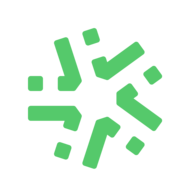


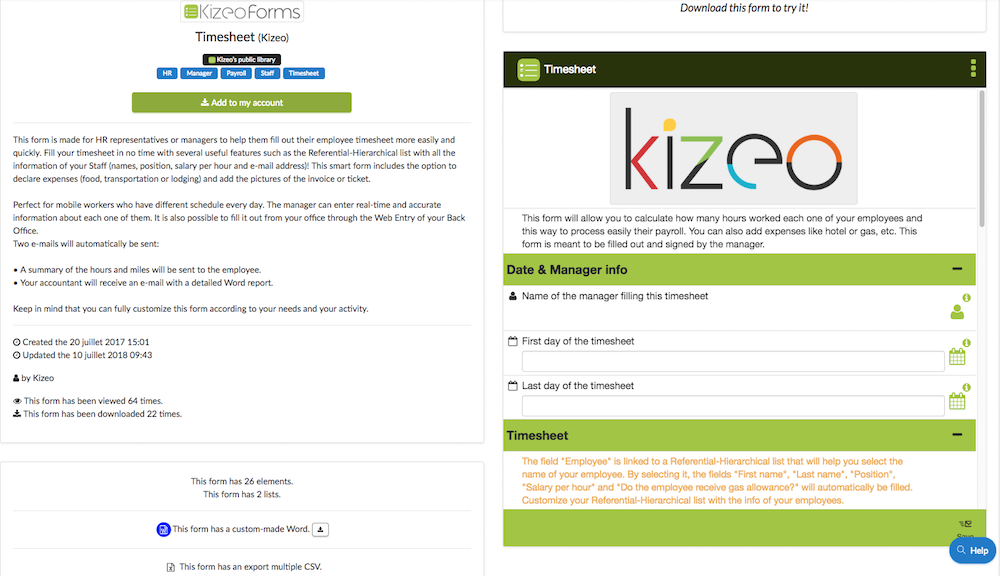

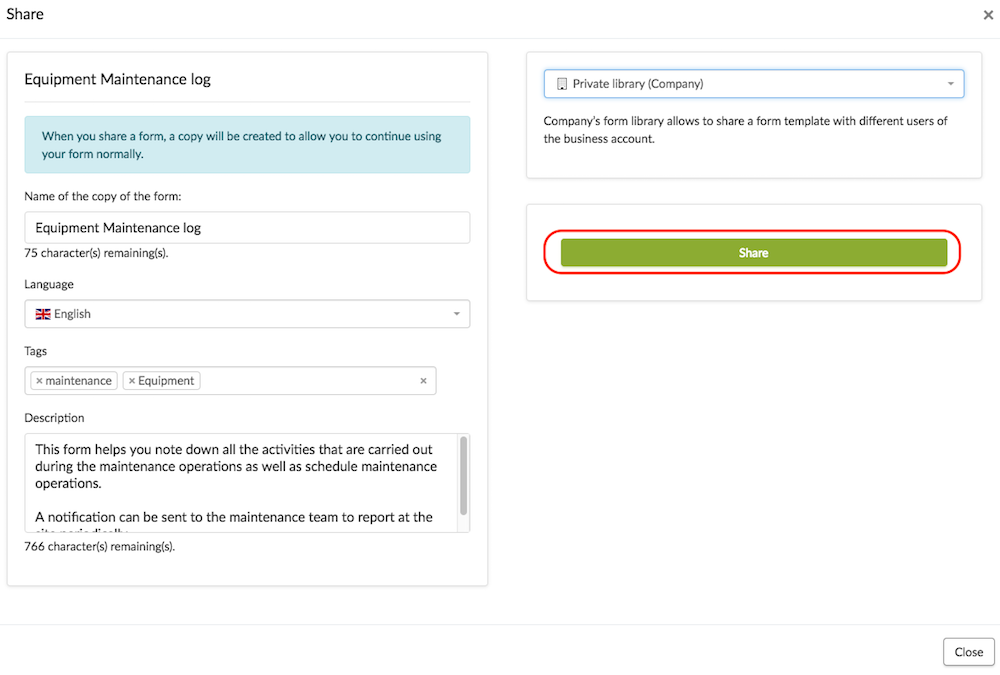
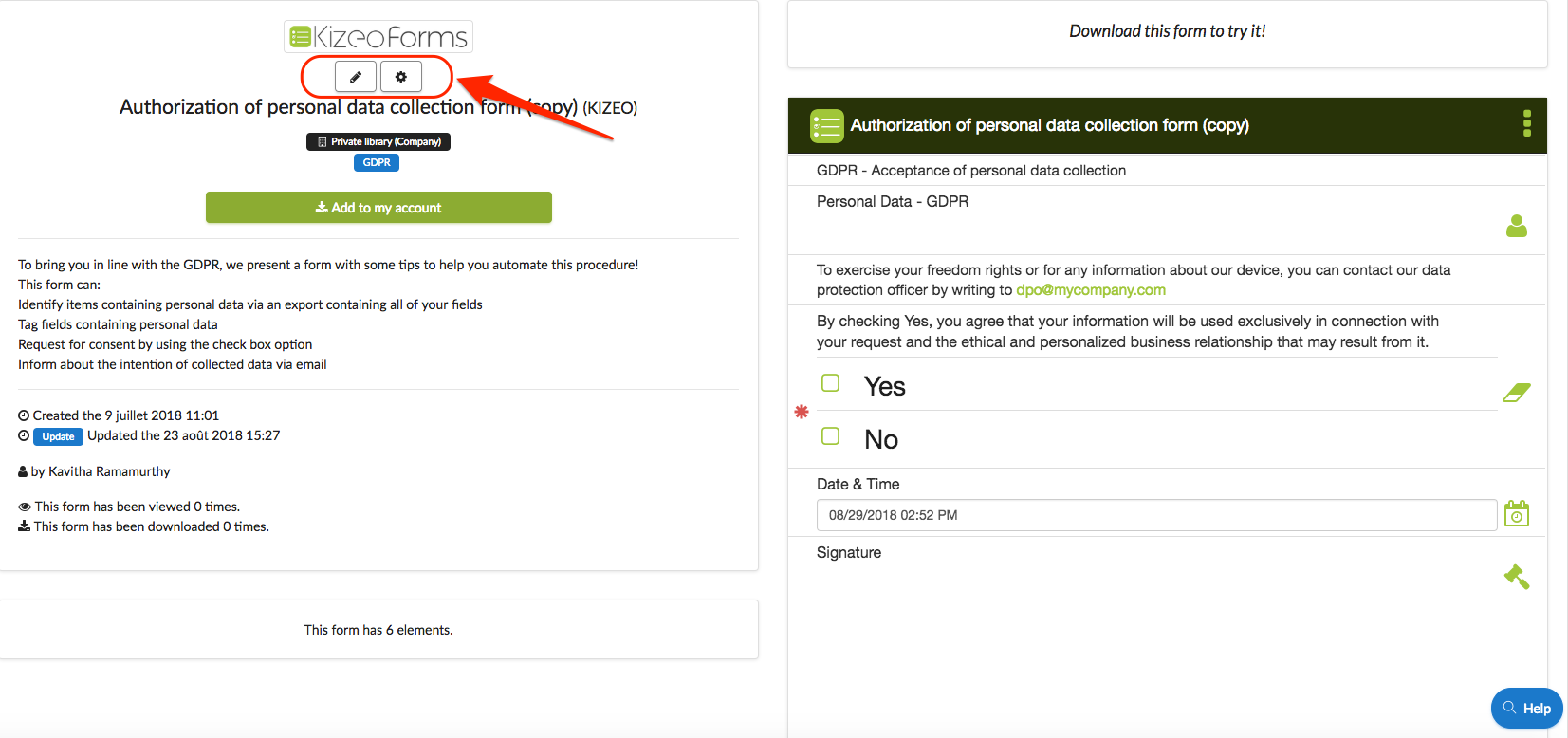
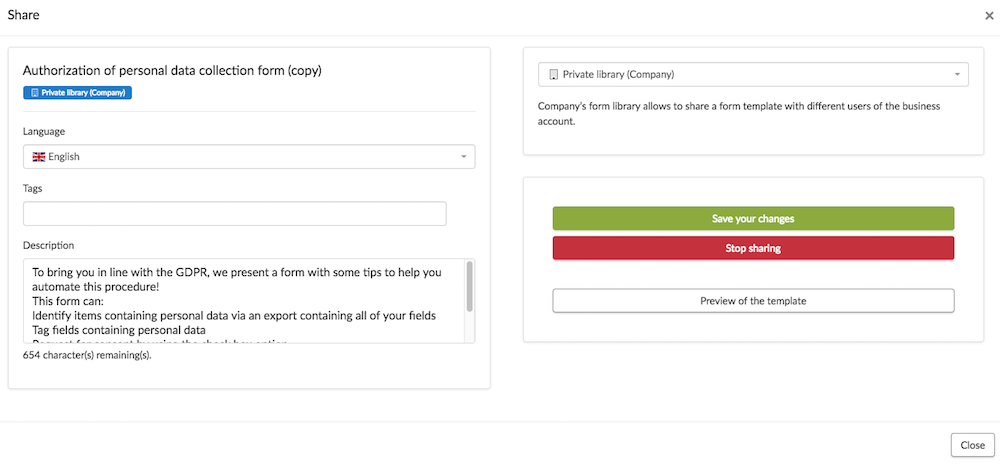
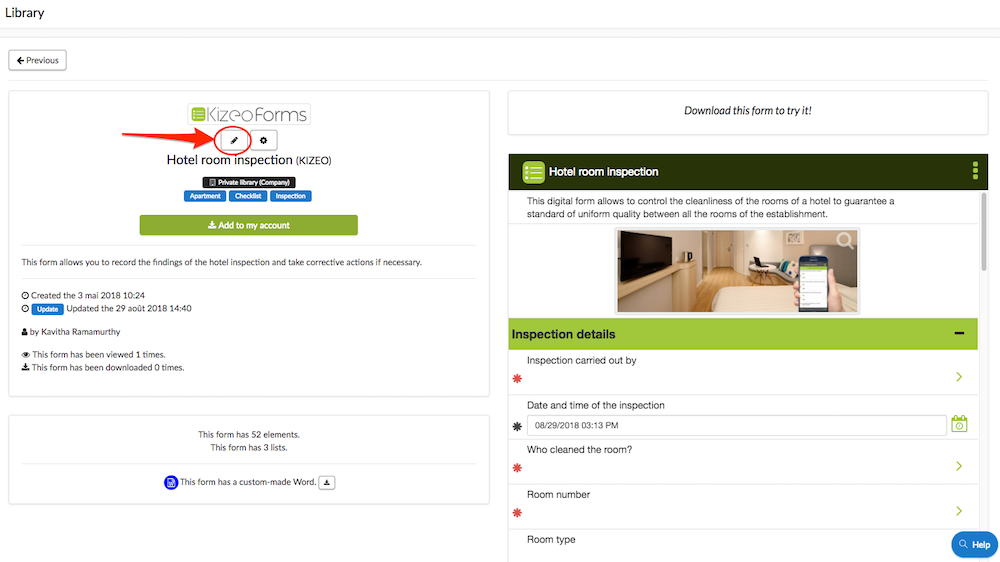



Post a comment