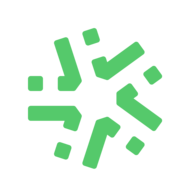Category Archives

Understanding and using the Fixed file field
Here follows an explanation of how to use the fixed file field The fixed file element allows you to add a permanent PDF to your form when creating it on the back-office; available for consultation when entering data on a mobile device. Example. You are a salesman and want to integrate the general conditions of sale as an attachment to your form. This will help you […]

Understanding and using the Attached file field
The attached file field allows users to attach a file (all format accepted) when entering data on a mobile device. It can be also added to automatic email. Important: the phone gallery can only be accessed to the iOS mobile and tab. Only photos can be added to the attached file on iPhone and iPad. Attached file field on the back office: Insert an attached field element in your form. You can […]

Understanding and using the Referential-Hierarchical list
Save time and avoid errors when filling your digital form with the Referential-hierarchical list! A Referential-hierarchical list is a Hierarchical list mixed with a Referential list. The Hierarchical list will allow you to narrow down your search adding several categories, or ‘levels’ (up to 9). After that, the Hierarchical list will automatically fill several reference field at once (up to 49). Let’s take an example: A company […]

Understanding and using the Geolocation element
The Geolocation element allows you to locate yourself or your users by recording your geographical position. Example. You manage a security company and want to ensure the reliability of your agents. Inserting a Geolocation field in your form will allow you to check their real location at the time they make the entry. In the back-office. Create your form and add a Geolocation element. Several options are available: […]

Get the most out of the standard PDF
Standard PDF is one of the export formats available. This is a very simple and straight forward PDF report that lists all data entered on your mobile device, with only a little personalization. In the online platform. Go to the Forms tab on the left side of your screen and then My forms. Select a form and click on Modify. Go to the Exports tab of […]

Understanding and using the Reference element
Fill out your forms more quickly using the Reference element (from version 6.0.0 onwards). The Reference element depends on the Referential List or the Referential-Hierarchical List. After input of one of these two lists on a mobile, the reference fields can automatically display previously parametrised information, in relation to the element selected from the list of course. Users will save time and you will avoid input errors. The Reference element is […]

Understanding and using the NFC tag element
Recover easily information from an NFC tag with Kizeo Forms. What is an NFC tag? NFC (Near Field Communication) is a wireless communication technology, like WiFi or Bluetooth. It allows the transfer of data between two devices, such as a mobile phone and NFC tag simply by touching. Typically, NFC is used to pass data from one device to the other. The tool NFC tag allows you to tap a NFC tag […]

Understanding and using the Barcode element
The barcode field allows you to scan or manually entry a bar code or a QR code on your form. You work in a paper mill and you’re responsible for processing orders. The barcode field will help you to scan products quickly. If in addition you join your bar code field to a referential list you will save time! This combination will help you automate the completion of fields linked […]

Save your form or Draft?
What’s the difference between “Save your form” and “Draft” on your application? You are using Kizeo Forms on your smartphone or tablet. You are filling in a form. At the bottom (left) of your screen you can see the “Save” button; and opposite to it, the “Draft” button. What’s the difference? Save your form: What happens when I click on ‘Save’? Your form is saved on […]

Custom-made Excel/PDF: Customize your reports entirely!
By default, the Excel list allows you to extract one or more data fields from the same Excel file. However, it is possible to export a Kizeo Forms report in customise Excel format with the header, layout, font, style … that YOU want. Kizeo Forms gives you total freedom to write YOUR own Custom-made Excel/PDF. To do this, you will have to deal with some […]