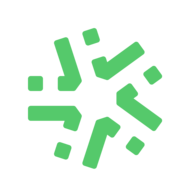Category Archives

Kizeo Forms Now Has 25,000 Users !
We would like to thank our loyal users for the trust they placed in us. We are glad to grow together and to be part of the digitization of your business. We also thank our team: sales, IT and marketing departments whose main concern is always the user’s satisfaction. Overview of Kizeo Forms’ activity Thanks to you, now Kizeo Forms represents: Presence in 38 countries More […]
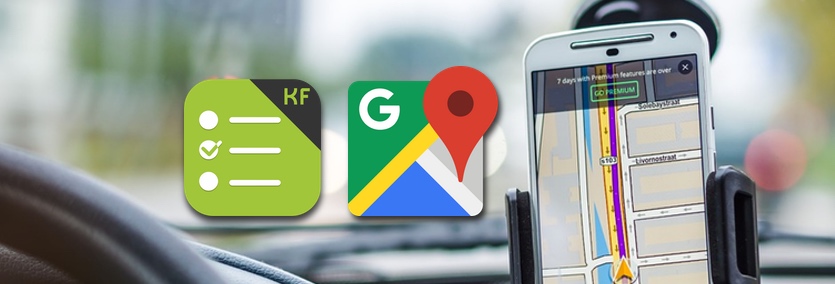
How To Open Google Maps From The Kizeo Forms App
When you send pre-filled data from the platform to a mobile user in the field (what we also call push), the mobile user can see this data on a map on his mobile device and open Google Maps straight away to start a route for instance. First, make sure that you put the correct settings. In order to do so, click the options button of your form, […]

How To Filter The External List Display While Filling Out a Form
It is possible, while filling out a form, to select which element(s) you want to display in your external lists. This option works whether it is a hierarchical, referential, referential-hierarchical or a code list. Settings Step 1 Go to your online platform www.kizeoforms.com, Click on the Form tab on your left Create a form or click on My Form and select the form you want to […]

The ‘Visibility’ condition options.
The visibility option can facilitate your work by avoiding needless entry. This allows you to adapt your form based on the situation encountered and therefore lighten it up. You will save time and the user experience will only be better! Let us imagine that… You are heating contractor. You make home interventions to install, repair or replace various heating systems. You enter all the necessary […]

Let’s Get To Know Vincent, Our IT Expert!
In this section, find out who the people working at Kizeo are! Vincent Demonchy IT Expert (Web / Windows) « That geek that nobody understands during meetings, well… That would be me! I am high on caffeine all day. My job is to improve your daily experience on KF platform! Out of the office, I spend my time hanging out with my friends, having beer and trying […]
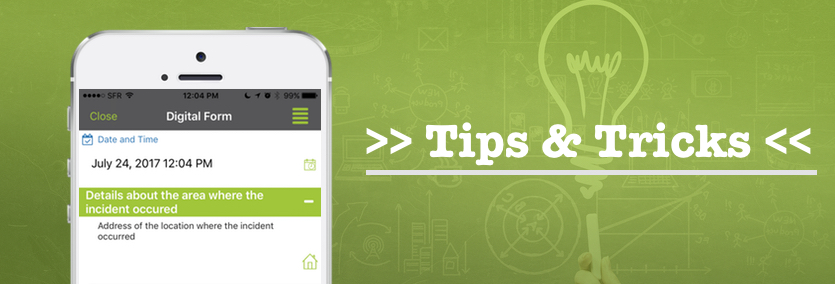
Back Office Tips!
Today, let’s take a step further and use the advanced features available in the back office. Did you know that it was possible to search the fields that have not been filled out in a form by looking the History tab (Data Menu)? Also, if you mistakenly deleted a form, it is still possible to get it back! Adding a filter in the Search bar in the […]

Understanding the Users page
In your Users page you can create and manage your User, Group leaders and Administrators. Go to your Kizeo Forms space on the www.kizeoforms.com site. Go to the My Users under the My administration interface tab. 1. General use. In this first part we will present the bases of this page: display parameters and search. Define the display parameters. It’s up to you to choose the elements to display in order […]

How to create or add a new user
How to add users to your account In the back office 1st Step: Verify subscription To start, make sure that you have an available user. You can add users if you have not activated all your available users. In the Home page, you will find the information ” 11 Active User(s) /11 Licence(s)” for example. This means that of the 11 paid users, 11 are active. […]

Understanding and using the Filtered list
Filter your external lists according to your users with a filtered list. A filtered list shows certain elements of an external list according to the information that is in the user files. This is a “filter” for your lists. Example. You are the manager in a biscuit and confectionery franchise. You have created a list showing the full range of your biscuits, however your franchisees do not have […]